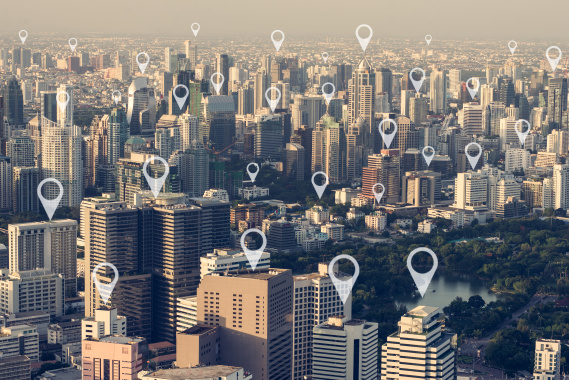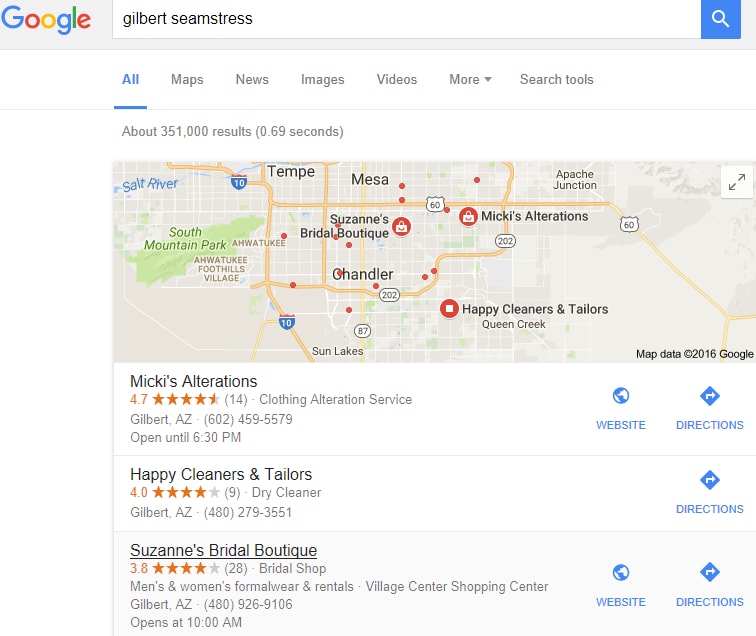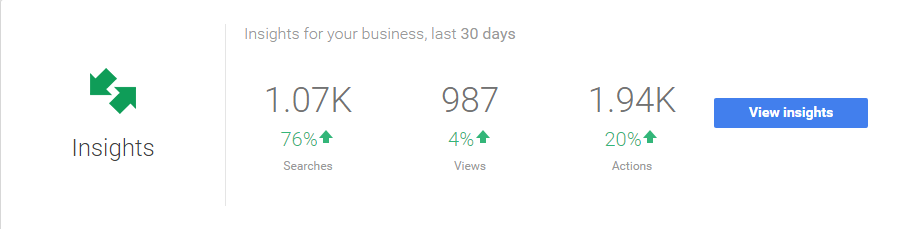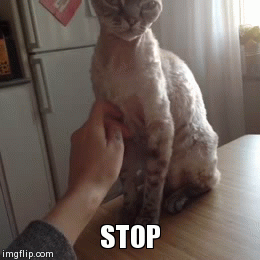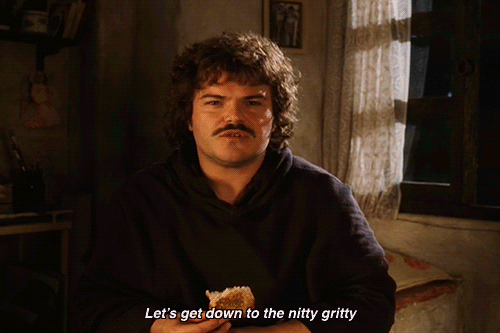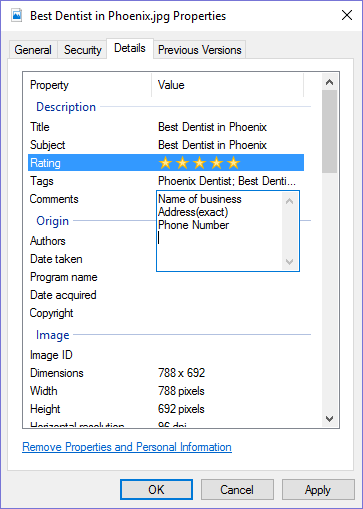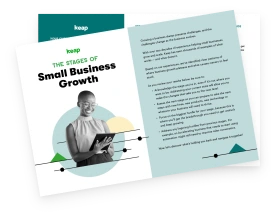By Dackota Johnson
According to Search Engine Land, Nearly 80 percent of local searches on a mobile device lead to a direct purchase within 24 hours. Of those purchases, 73 percent were done in a physical store, 16 percent by phone, and 11 percent online.
While many searchers are already committed to finding a business after doing some initial research, many are looking for a specific product or service with no particular business in mind.
Translation: your customers are out there, and they are ready to buy!
Great! So how do you get these buyers to come to you and your business? Well, the answer is pretty obvious yet critical to your success: get your business in those search results!
“But I’m just trying to run a small business, I don’t know the first thing about getting in the search results!” you might say.
Fortunately, Google has provided the perfect tool to get you in those local searches. It’s called Google My Business (GMB). GMB creates a map listing for local searches and shows the top three listings at the very top of those search results. These results are so relevant to the search that almost 50 percent of customers click on those top three listings.
It’s simple enough that even your competitors probably have set it up. Fortunately for you, a majority of your competitors rush through creating it, don’t optimize their listing, or don’t know all of the ranking factors that go into it and end up seeing lackluster results because of it.
Two of the biggest ranking factors for your map listing are:
- An optimally-created GMB listing
- And citations or mentions of your business NAP (name, address, phone number) in high-quality directories and websites.
I’ll show you exactly what I do to optimize a listing while getting some high-quality citations at the same time.
Okay, okay, but what does this mean for your business? Take a look at a recent client of mine, a small local service business getting most of its business from their Facebook page.
They went from nothing more than a Facebook page to these beautiful results in about three months. We quickly created a website, added some more social profiles, and focused on creating an optimized GMB listing with occasional updates. With that, they have seen an increase of 500 percent in sales.
What would a 500 percent increase in sales do for your business?
If that sounds good to you, then let's get started!
Create your new Google Business listing
The first thing that you'll need to do is head over to Google.com/business, and sign up with your Gmail account.
After you've signed into your existing or new Gmail account, you'll choose storefront if customers ever come to you. Otherwise, choose service area if you serve your customers at their location or online.
NOW STOP!
Go to Google Maps and enter your business address. Now copy the exact address that Google returns. I’ll use Keap's address as an example:
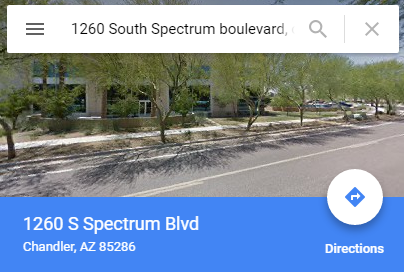
Notice how I entered in “1260 South Spectrum Boulevard” but Google returned “1260 S Spectrum Blvd”. The address that Google spits out is now your address for everything to do with your business. This is hugely important—Google needs to see consistency between its knowledge base and your business info.
Once you have the right address you can pick up where you left off and fill in the blanks with the right info, including the main business phone number.
After this, you'll need to select a category. Take a look at the available choices and then select the one that best reflects your business. You should ideally see a few more that could apply to your business, but we’ll come back to that.
Lastly, select whether you deliver goods or services to your customers at their location.
Once you click on “Continue”, Google will deliver a postcard with a verification number for your listing in a few days. After you receive your postcard, you will be ready to verify and optimize your listing.
Optimize your new Google Business listing
It’s time to verify and describe your business. Your business description isn’t just about converting customers to click on your business; Google wants to see what your business is all about with as many descriptive words as you can fit.
Let’s get to it.
To verify, log in and then hit the "verify" option. Now, let's take a look at the “Category” field. You should try to add at least two more categories that can describe your business. Next, enter hours of business.
After you enter the correct hours, move forward by creating a description of your business. You want to use words that are related to your main keyword or words that best describe you or your service. You don’t want to repeat your keywords here, so just explain it in a few sentences without re-using the names of your categories or any other info already provided, like your address.
This is a great place to link out to your Facebook page, YouTube account, or other related business properties.
That’s it for your description. Let’s move on to my favorite part: image optimization!
Image optimization and citations
Okay, here’s where most business owners would stop and call it good. Even lots of SEOs (Search Engine Optimizers) will skip this step and miss out on a ton of Google love.
Remember, a good description of your business is just the first step of the big picture. One of the biggest factors in getting your map listing ranked is through citations or mentions of your business NAP (remember: name, address, phone number) in high-quality directories and websites, which can also be done through images. See where I’m going with this?
Google doesn’t view websites like humans do. It sends out crawlers to read a site, but they have trouble with images. You could have a super relevant and fancy image, but if it’s named “img1.jpg”, Google has no idea what it’s about.
On the other hand, if you name your image “Phoenix Dentist cleaning teeth” alongside relevant comments, your NAP, description, tags, and geolocation saved on the image that Google can crawl... whoa, now we’re talking!
Well, Google now knows exactly what your image is, what its relevance is, and where in the world it is relevant to. Are you starting to see how powerful that is? Each optimized image will start to act as a piece of a treasure map with a giant X telling Google exactly where you are and what you do.
You’ll want at least 15 unique pictures for this next step; a minimum of three for each category in your business listing: Interior, Exterior, Photos at Work, Team Photos, Additional Photos. You can’t have too many relevant images, so get as many as you can. You’ll want them in JPG format to allow these next steps.
Got your images? Good! In the famous words of Nacho Libre, “Let’s get down to the nitty gritty.”
First, rename each image to a relevant keyword so that they are unique, like “Best Dentist in Phoenix”. Then, right-click on the first image and click on “Details”. Next, put the image name in both the “Title” and “Subject” fields, and click on five stars. Next, add keywords which relate to your business, in the form of “Tags”. Then, in the comments, you will include the NAP (name, address and phone number). Hit “OK” in order to complete the process. Then proceed to do the same steps to the rest of your images.
But wait, there’s more! The last step we’ll want to take is to geotag all your images with your business location. Use a tool like GeoImgr to upload your image, search for your business address, and apply the geotag. Once again, this is something that Google can read, so pinpointing exactly where your business is and associating it with information rich images really gets Google loving on you.
That’s it! You’re now ready to upload those images to your business listing and reap the rewards.
For some businesses with low competition, this will be enough to get your listing launched to the top of the maps results. You will be miles ahead of your competitors with these optimization techniques.
For most other businesses, you’ll want to keep up the momentum in order to get to the top of the search results by optimizing your site, getting your newly optimized images on big name sites like Facebook, and sharing custom maps with directions to your business. To give you a head start I’ve created a cheat sheet for you to create a killer GMB listing step by step that you can download here for free.
Dackota Johnson is an SEO expert, entrepreneur, and Keaper constantly looking for ways to improve while helping others along the way. He takes pride in helping small business owners be their best by implementing tested and proven techniques to grow and become more efficient which lead to the creation of his digital marketing company, Pro Phoenix SEO.